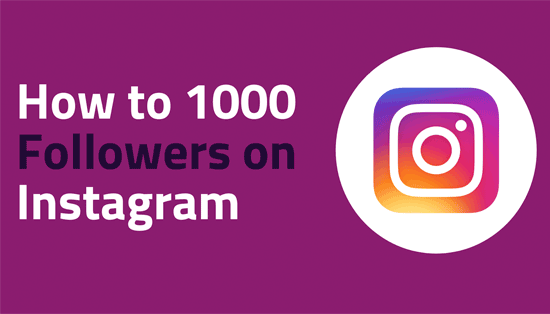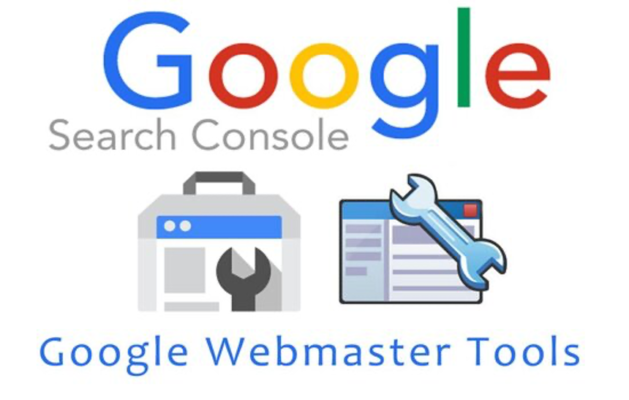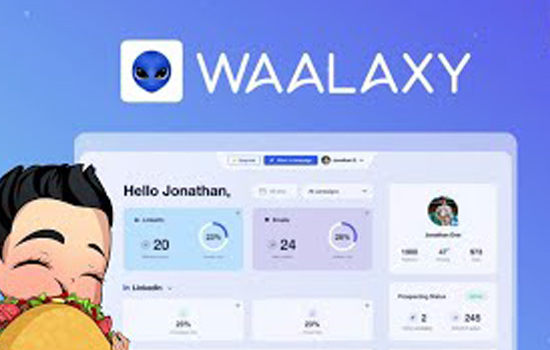Today, we are going to talk about how we can extend the wifi network with an old router?
Using an old router to extend your current wifi network is not a difficult task.
Using an old router for extending the wireless signal is a low-cost way to build a better wireless network.
But as it is a good thing, it also comes with some difficulties. Let’s discuss them before we learn ways to extend the wifi network with an old router. The problem we can face is to do this low to medium. If we have set up a router before and logged into its settings with a computer to change a wireless password, you likely will not have a problem setting up an old router to extend the wifi network.
Everyone around the world has wifi technology. Gone are those days when we had complicated wires to access the internet; when we say complicated, we mean around hundreds of cables connected to access the internet. Now we can easily access the wireless internet.
However, if you have recently bought a new router and cannot catch the wireless signal in your room and are wondering how to extend your wifi range, keep reading this article to know how you can achieve better wireless performance with the help of your old wireless router. Old routers can be easily used as a wifi signal extender. Check out how you can turn your old router into a wifi extender.
Things that you are going to need to set up an old router as a wireless repeater:
- Your new router
- Ethernet cable for setup
- Ethernet Cable from Main Router to the old router.
- Laptop or pc for logging into the router.
- You must know the username and password of your router.
Steps To Turn An Old Router Into A Wifi Range Extender
Following are the steps required
- Connect an Ethernet cable from the main Router to the extender/AP router LAN Port
- Disable DHCP (Dynamic Host Configuration Protocol)
- Log Into the Router through IP Addresses like 192.168.15.1.
- Change IP Address Subnet to Unique Number (Only last number)
Steps To Turn An Old Router Into A Wireless Range Extender
Step 1
If We Don’t Have The Username/ Password Factory Reset The Router
Routers have a small Pin Hole located somewhere that, when pressed for 2-5 seconds, the factory resets it. This is how we can reset the username/password and then follow the further steps. We can use any pic to insert in the pinhole to press the button.
Step 2
Connect your router to your laptop/pc with the help of Ethernet cable The first step is connecting your old router to your laptop or pc with an Ethernet cable.

Step 3
Logging into your router or do a factory reset
The next step is logging into your router with the help of username and password. However, if you do not remember your username and password, you can do a factory reset for the router. Every router has a small pin at the back that needs to be pressed for 3-5 seconds for a factory reset. You can use a paper clip or toothpick to push the small pin.

Step 4
Log in to the router with the IP address of the device.
You can sometimes find the IP address at the bottom of the router. However, if you are unable to see it, follow the steps given below.
- Open a command prompt window, to do that, go to the window icon on your pc/laptop, and type CMD and press enter. The following window will open.
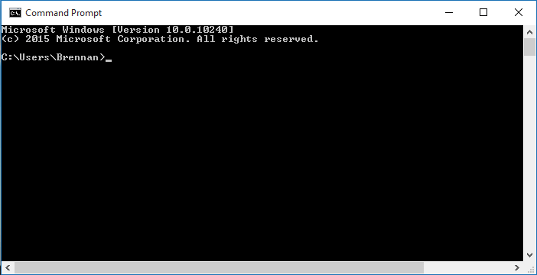
a. In the command prompt window, type ipconfig, as shown below.

b.Now you need to find the default gateway IP address for logging in. The IP address will be in this way.
Step 5
Log in to the router using a web browser .
The next step is typing the IP address of your router in the URL box of any browser.

Step 6
You need to enter your username/password
If you remember your username and password, then you can use them for logging into your router. However, if you do not remember your login credentials, you can search for your.router’s default username and password by typing your router’s name and model on a web browser.

Step 7
Go to the wireless settings after logging in.
Now you need to set up an SSID and password for the wifi. For that, go to the wireless settings and then give an easy to remember SSID broadcast name. The broadcast name is the name that will appear when searching for wifi networks. Then set your wireless password that you can easily recognise the next time you log in.

Step 8
Turn off DHCP
It is the most crucial step when you are trying to extend wifi range by turning your old router as a wireless repeater. What you need to do is go to the advanced settings, under advanced settings, you will find the LAN setup. Under the LAN setup, you will find the option of using the router as the DHCP server, click on it to turn off the DHCP. Check the image below to understand better.
The most important setting for the Router is to Turn Off DHCP. This setting is found in the Advanced and LAN Setup. Turn off DHCP. We don’t want the old Router assigning IP addresses as the main Router will do this. We want it to act as an access point.
- Give it a unique IP address by changing the last subset to a higher number.
- example, here the IP address has been changed from 192.154.8.5 to 192.168.4.2
- The first three subsets will remain the same and should match the main Router, only change the last subset to a high number.
- The last step is to place the Router where it is needed and run an Ethernet cable.
- Be sure to only plug the Ethernet cable into the LAN ports on both routers.
Step 9
Give Your Old Router A Unique IP Address
This is a natural step as you need to change only the last subset of the IP address to a higher number. You can also use 192.168.15.1 WiFi Admin panel login for better wireless performance and details regarding IP addresses.
For example, if the IP address was 192.156.1.1, then you can change it to 192.156.1.220 It would help if you ensured that the first three subsets of the IP address should be the same and match your primary router’s IP address.
Step 10
Place Your Router And Plug The Ethernet Cable
The last step is to put your router wherever you want to put it and then connect your old router with the main router with the help of Ethernet cable. Make sure you plug the Ethernet cable only into the LAN ports of both your wireless networks.
Conclusion
Using an old router to extend your current wifi network is not a difficult task. If you have never set up a router before, buying a wireless range extender may be a better option.
So this is how you can use your old router to extend the wifi range. This way, you can save money by not investing in a wireless repeater or a wifi extender. Your old router can act as the best wifi extender along with the erc-vices available on router login.mobi.