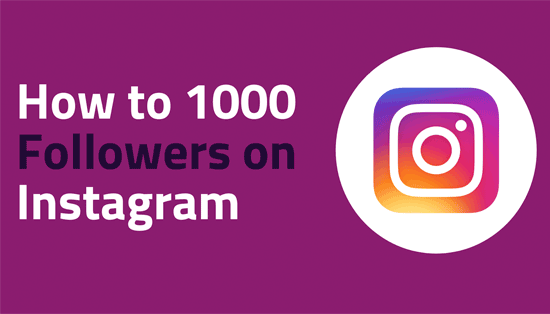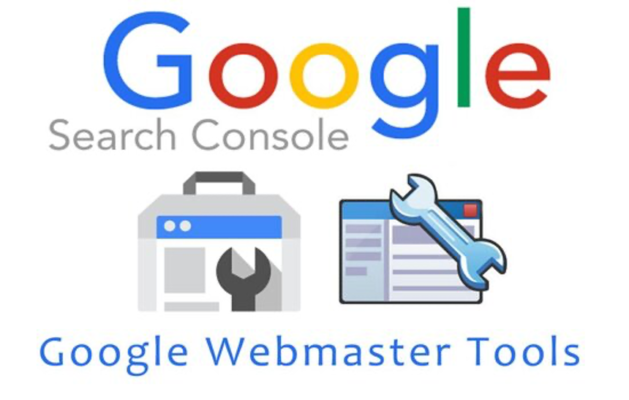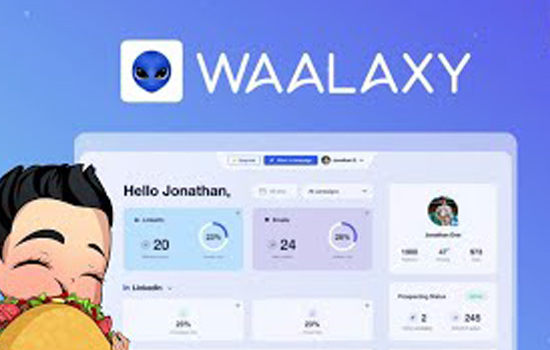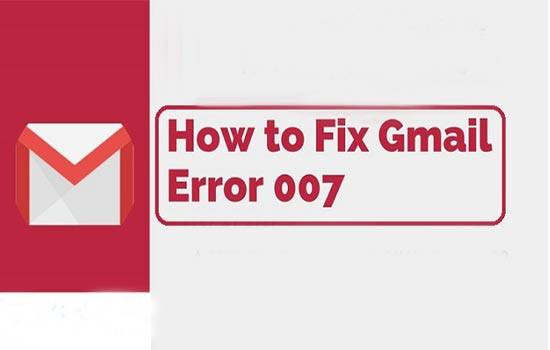
Google Mail or Gmail is widely popular for its user-friendly and simple interface. Many people understand the world of emailing by Gmail. However, in spite of being easy to use and simple in sending and receiving emails, Gmail is not without drawbacks. You might see a frustrating page loading which says ‘we’re sorry but your Gmail account is temporarily unavailable.’ If this problem occurs to you, it is probably google server error 007 which is also called #007 Gmail error.
When this Gmail 007 error message comes on your screen, your account gets frozen and you cannot access your account. You cannot even refresh the page or click on anything let alone send or receive emails.
However, sometimes closing and reopening your browsers might solve the problem. But it is not so easy to solve all the time. Sometimes, you need to do something more to get back your normal Gmail account as it was before the Gmail error #007.
We have come today with this post to let you know the effective solutions to this problem where you will know how to fix Gmail Server Error 007. Check and try the solutions given below one by one and see which works for you.
Close All Tabs and Restart Your Browser
If you have opened several tabs on a browser, that might somehow interfere with the Gmail website that you are trying to open. In this circumstance, you can try closing all the tabs and the browser itself and then restart the browser to see if you can browse Gmail without having Gmail #007 problem.
Clear the Browser History, Cache and Cookies
Before going to do anything else, clearing the history, cache and cookies is a good way to try getting your Gmail account issue fixed. Here is the process you should follow to clear the history, cache, and cookies from your browser:
- Go to the Chrome menu by clicking on the three dots on the top right corner of your Chrome browser.
- Find the ‘History’ option from the menu. Click on the option to enter your history.
- On the left side of the history menu, you will find three lines called the ‘main menu’.
- Clicking on that main menu tab will open a side menu with a ‘clear browsing data’ option.
- You will see several boxes to mark and delete your browsing history, cached files, and images along with cookies or site data. Mark all of the boxes and click on ‘clear data’ below.
Now, try to access the Gmail account again to see if the problem is solved or not. If it is solved, you do not need to do anything else right now. However, if not, try the next ways given below.
Check if your browser is up to date
If your browser is not up to date, there is a chance that Gmail server error 007 might occur. Usually, most of the browsers show notifications when a new version of the update is available. However, if have not received or noticed any notifications for long, you should manually check if your browser is updated. Here is the way for checking the update status on Google Chrome:
- Click on the three dots of the top right corner of the browser.
- Find and click on ‘Help’.
- Click on ‘About Google Chrome’
- Now, if your browser is up to date you will see ‘Google Chrome is up to date’ with the current version. However, you can update the browser if your browser is not up to date.
However, if you are using Mozilla Firefox, Follow the steps below:
- Click on the three lines on the top right corner of the Mozilla Firefox browser.
- Find and click on ‘Help’
- Click on ‘About Firefox’
- Now, you will be able to see if your browser is up to date. If your browser needs an update, the browser will start downloading the update as soon as you reach on this page
- Check for Possible Virus Attacks
You may believe it or not, virus in your computer can be responsible for showing Gmail error code 007. Viruses are designed in a way that they can harm your computer system in a variety of ways. You should have powerful antivirus installed on your computer so that you can keep your computer safe against viruses. However, if you haven’t performed a full antivirus scan on your computer for long, do it now to check for viruses.
Disable the Newly Added Browser Extensions
If you have added any new browser extensions, that can also be a reason for Gmail error #007. Some extensions might interfere with Gmail and cause the problem. Try to disable the newly added browser extensions and try to access Gmail again. It might solve the issue if the problem is from the newly added extensions.
However, if you cannot remember adding any new browser extensions or haven’t added any recently, you have to scrutinize the other extensions that you had added before. Sometimes, the updates of already existing extensions might cause a problem. In that case, disable the extensions one by one following these steps on your Google Chrome:
- Click on the three dots on the top right of your Chrome browser.
- Click on ‘More Tools’ and then click on ‘Extensions’.
- Now, you will see the installed extensions on your browser. Explore the extensions one by one and disable them by turning the switch left.
- Now come back to the homepage and try to access the Gmail again to see if the problem is fixed. However, if the problem is not fixed, turn on the extensions again going to the extensions menu.
- Try Another Browser
If you are using Mozilla Firefox, you can switch to the Chrome browser to see if Gmail is working there. On the other hand, if you are a user of the Chrome browser, you might use Mozilla Firefox to see if you can access Gmail without getting Gmail error code 007. However, if the Gmail problem 007 persists in both the browsers, you might even try Opera or UC.
Final Words
From the variety of solutions given above, we believe that you now know how to fix Gmail server error 007. Try the solutions one by one and see which solutions work best for you.